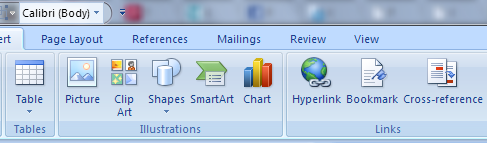1. Open your Portfolio Audit Inventory sheet word file
(Make sure it’s already in your Dropbox folder)
2. Place the evidence document you want to link into your shared Dropbox folder
(Do this by going to Dropbox in your folders section rather than online at www.dropbox.com)
- You may chose to organize your documents into folders at this point (if you move them later the link will not work properly)
3. Go to Insert in your inventory document, then click the Hyperlink button
4. Choose the file in your Dropbox shared folder
- Click the Browse for File icon near the right side of the window (it has a picture of a folder opening on it)
Select the file you want and press OK
5. Test the link (Ctrl+Click) to make sure it works