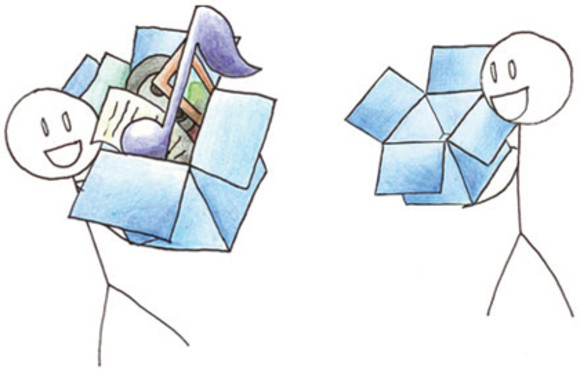
1. Go to www.dropbox.com
2. Sign in
3. Click on Sharing button on left-hand side
4. Click on New shared folder (near right-hand side)
5. I’d like to create and share a new folder should be pre-selected
6. Name your folder with your first name and last initial.
7. Click next
8. Invite collaborators to this folder
Type in the email address(s) of the person/people you want to share the folder with.
9. Click Share folder
You should now see the new folder in your Dropbox under Sharing
10. Move your Portfolio Audit Inventory sheets into this folder as well as the documents you will use as evidence for your portfolio
If you already have your files in another folder, simply cut and paste them into your new shared folder, then you can delete the old one.
Make sure
a) your evidence documents are in the folder
b) they are organized
before you link them in your inventory sheet. If you do either of these after, the links will not work properly.